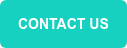10 Tips for Video Conferencing Like a Pro
by Jack Drummond, on Apr 10, 2020 3:17:54 PM

Many of us are now working remotely for the foreseeable future, which means that all of the meetings we used to hold in person are now being conducted virtually.
The good news is that there have never been more tools for remote collaboration at our disposal. The bad news is that many of us are now using them for the first time, with some mixed results.
By now you’ve probably read the account of the woman who accidentally turned herself into a potato for a video meeting and couldn’t figure out how to turn it off. While this is an extreme (and hilarious) example, many of us are unwittingly committing videoconferencing faux pas every day. To help you avoid potential embarrassment and possible meme-ification, we’ve compiled a list of tips and tricks that will help you ace your next virtual meeting.
1. Good Lighting
You want people to be able to see you clearly but you don’t need to approach this like you are shooting a remake of Citizen Kane. The important things to remember are to avoid too much or too little, and that the light source should be directed toward your face. Natural light is best, but you can also use one or two adjustable lamps. Play around with brightness and light position to illuminate your face and avoid shadows.
2. Neutral & Thoughtful Background
Keep your background crisp, clean, and professional. While your Metallica poster or shelf of Hummel figurines might be the central focal points of your home office decor, they can divert attention from the content of what you are saying. You also may be sending the wrong message to your colleagues or clients. Some apps give you the ability to choose a different background or blur out the existing one, but I find that simply using an existing neutral-light colored wall does the trick. If that isn’t an option, do your best to eliminate clutter and anything that might be distracting.
3. Camera at Eye Level
Nobody wants to look straight up your nose when you are speaking. Bringing the camera up to eye level will best approximate the experience of in-person communication. This can be accomplished with a riser stand for your laptop or by placing it on top of a box. The idea is to create a view where it looks like you are sitting across the table from the other attendees.
4. Laptop, Not Phone
Using a computer on a stationary surface will provide the best experience for your fellow attendees. If you have to use your phone, treat it like a laptop and put it on a stationary surface. It can be distracting (and possibly nauseating) for other attendees if you are moving around and your phone is shifting constantly between landscape and portrait mode.
5. Dress Professionally....(At least from the waist up)
A good rule of thumb is to dress the same for a virtual meeting that you would for an in-person meeting, keeping your company culture and office dress code in mind. When conducting a client-facing meeting, it’s best to err on the side of caution and keep your look professional. However, if you regularly show up to internal meetings in a hoodie and jeans, there’s no reason to change that.
6. Headphones/Mic
This is an easy upgrade that can make a big difference. While your computer mic/speakers can work in a pinch, a good set up of headphones with a built-in microphone will pick up less ambient noise and present your voice much more clearly. Also, using headphones rather than your computer speakers creates separation between your sources for sound input and output, cutting down on the dreaded ‘echo’ effect that happens when your mic picks up the sound of the meeting from your speakers. Apple’s AirPods are a great choice, offering great sound/mic quality with super easy setup with your Mac.
7. Mute when not speaking
This is the Golden Rule of videoconferencing. If you remember one item from this list, make it this one. Familiarize yourself with both the location of the mute button and its keyboard shortcuts in your conferencing app. Not only will it prevent unnecessary background noise like barking dogs or ringing doorbells from bleeding into the call, but it also will help to eliminate unwanted crosstalk and interruptions. Additionally, I find that the half second it takes me to unmute before speaking gives me a moment to make sure that it is my turn to speak and that what I’m saying is contributing to the conversation.
8. Look into the Camera when Speaking
This is a technique that truly separates the videoconferencing pros from the amateurs. Looking directly into the camera while speaking gives the other meeting attendees the impression of eye contact. Try positioning the meeting window close to your camera on the screen so you are naturally looking in the direction of the camera as you speak. It’s a subtle, but effective way to create a stronger connection.
9. Turn off Notifications
Notification banners were purposely built to be distracting and can derail your train of thought mid-sentence, or worse pop up when you are sharing your screen. You definitely don’t want a message from your college buddy group chat popping up over your sales presentation. On a Mac, you can temporarily halt their delivery by switching to “Do Not Disturb” mode in your notifications setting.
10. Avoid Multitasking
Be present and engaged, the same you would in an in-person meeting. You wouldn’t get up and make a sandwich while someone was talking in a conference room, don’t do it in a virtual meeting! Remember, the person speaking can see you on camera. Working on email, looking at your phone or talking to your spouse off-camera will be obvious to them.
Bonus Tip: Don't Stress About Interruptions
Everyone is dealing with unavoidable distractions at home right now. So, if your kid starts climbing on you, your dog starts uncontrollably barking or your spouse accidentally walks through the frame, don't stress. Each of us understands that we're in unique situation and there is no perfectly professional work-from-home set up 100% of time.
If you’re looking for other helpful information, check out our other blog posts! Is your biggest conference woe your unreliable home network? Here are some helpful tips for troubleshooting your home network.
Springboard IT provides IT services to hundreds of Apple-centric organizations. If you’d like to know more about how we can help your team visit our Services page or get in touch!
Credits: Photo by LinkedIn Sales Navigator on Unsplash